As another semester comes to an end and I reflect on the tech tools I used this semester, some are ones I have used in the past, and some I tried for the first time. I was teaching Educational Research this semester, which requires another whole toolkit than when I teach educational technology courses.
1) I made greater use of Google Forms to create surveys. Whereas I have used this tool in the past to collect input from students, I used it almost every other week this semester. Again, I embedded the surveys on my Google Site, but the increased frequency of use helped me on a more ongoing basis to assess student needs and what needed more emphasis in the course. I will definitely follow this pattern in the future of frequent use of the surveys. I also like the updates Google made to the Form templates, which allows for customizing the look and feel of surveys. Here is one example of a survey I created using the new look options.
2) In the past, I closed each course with a quick Animoto recap of students' research proposal topics. I did this again this semester. Right before the last night of one of the courses, I saw a post on Richard Byrne's blog about using YouTube's Slide Show creator in lieu of Animoto. I decided to try it out, using some of the same images I used in the Animoto version. The hardest part about using the Slide Show option as a first-timer was getting the timing right for adding captions. Here are the two final versions, one done with Animoto, and the other with the YouTube Slide Show feature. Neither is precisely how I would like finished product to look, but under the pressure of needing to prepare the presentations in time for the last class meeting, I compromised time for quality.
Animoto Version
YouTube Slide Show Option
3) Once again, I used Google Sites for uploading all course materials. Given I taught two sections of the course, one in a 15-week format and the other in an 8-week format, I needed two separate sites. Because Google Sites enables creation of many sites for free and the frequency with which I need to create sites, this tool serves my purposes well.
Quick screen capture of part of one of web pages on the site
4) Google Docs was a dream for giving feedback to students on an ongoing basis, especially in a writing intensive course, with different parts of the written project due on different weeks. Students also made use of Google Docs for us to share ideas. Further, we experimented with using Padlet for students to brainstorm topics for research study proposals.
This worked well, especially because students did not need an account to share their topics using Padlet. Here is our Padlet. Once we moved into more detail with our proposals, however, Google Doc worked better for sharing ideas.
Well, that is just a few of the ways I used tech tools in the course. Not a tech-based course, it was intriguing to see how seamlessly tech is integrated into a traditional of courses. I found using thee multiple tools much easier than Blackboard for a course management option. Students in the course also used tech in new ways for their presentations. One person used Kahoot to engage all of us, as well pulled out our phones to interact with a set of questions. Another demonstrated Class Dojo, as a behavior management tool, given her proposal was on the use of technology to minimize classroom behavior challenges. It was good to see that students on their own in a non-tech course opted to use specific tech applications for their presentations.
Here you'll find ideas for promoting literacy through the use of technology. Please feel free to leave comments after posts.
Showing posts with label Animoto. Show all posts
Showing posts with label Animoto. Show all posts
Monday, January 19, 2015
Sunday, May 25, 2014
These 2nd 3rd Graders Say It Best: The Benefits of Blogging
For some time, I have been keeping up with California 3rd grade teacher Linda Yollis and 2nd grade Australian teacher Kathleen Morris. Both have been using blogs with their students for several years, and they have participated in projects such as Quad Blogging.
Students in each of their classes made these videos a few years back, but they are still very relevant today, especially for teachers who are in the initial stages of thinking about implementing blogging in their classrooms.
What I love about these videos is that the students have a voice. Not only do they speak about the benefits of blogging, but they also practice oral presentation and video production skills.
3rd Graders: Meet Linda Yollis's Students
Listen to these 3rd graders from Linda Yollis's class talk about blogging. They offer a wealth of information in this short video.
2nd Graders: Meet Kathleen Morris's Students.
In this video, 2nd graders outline several ways that blogging promotes literacy skills for 21st century learners.
Students in each of their classes made these videos a few years back, but they are still very relevant today, especially for teachers who are in the initial stages of thinking about implementing blogging in their classrooms.
What I love about these videos is that the students have a voice. Not only do they speak about the benefits of blogging, but they also practice oral presentation and video production skills.
3rd Graders: Meet Linda Yollis's Students
Listen to these 3rd graders from Linda Yollis's class talk about blogging. They offer a wealth of information in this short video.
2nd Graders: Meet Kathleen Morris's Students.
In this video, 2nd graders outline several ways that blogging promotes literacy skills for 21st century learners.
- What do you consider the best piece of advice these 2nd and 3rd graders offer?
- How convincing are they about the power of blogging?
- If you visited the blog of Linda Yollis or Kathleen Morris, what resources did you find helpful ?
Tuesday, May 13, 2014
Celebrating the Year
As the school year ending is drawing closer and closer, it's time once again to think of how to celebrate your students' accomplishments. Digital tools are just one of many options. Animoto is an excellent tool for making quick video celebrations. If you're a teacher, be sure to use the Free Animoto Educator account when signing up, so you can make longer videos than the 30- second ones that come with a regular free account. Use this link if you need to create your educator account.
Here are some examples of Animotos. I created the first three for courses I teach. The last four feature young children and celebrate camp and field trip experiences. You can view these videos full-screen, using that option (see full-screen icon, lower right corner of each video).
As one of my courses comes to a close, I like to create a recap to show at our last class. I have used Animoto in combination with a slide program to create these videos, which showcase the topics students selected for their research study proposals.
Ending a Course
This one is from an 8-week course taught in fall 2013. Interestingly, one of the students in the course also chose Animoto as a way to present her own final project.
Educational Research, Multiple Intelligences Class, Our Topics
Educational Research
I just finished teaching the same course in an 8-week format and created this one. Although Animoto allows for creating text right within the program, I prefer to use a slide program and (1) insert in each slide an image with accompanying text, (2) screen capture the slides as images, and (3) upload a full set of images into Animoto, which then creates the video mix.
Educational Research, Multiple Intelligences, Our Topics
International Dot Day: Cross-Class Trading Cards
This additional one was created based on a joint cross-class project done between elementary school students in Maryland and graduate students at University of Saint Joseph. The video was created to celebrate the conclusion to a project we did with trading cards in celebration of International Dot Day. We actually exchanged our cards through regular US mail, and I did a Skype with the Maryland students to connect in person. You can read more about the Skype and the trading card project at this blog post. Skype for Dot Day
International Dot Day Trading Card Project
Summer Camp
Each summer my niece is a counselor at summer camp for small children who sign up to attend on a weekly basis. At the end of each week, on Fridays, a performance is held at which the children sing, dance, or do another kind of performance. A video recapping some of the events told through photos is also shown, and Animoto works perfectly for this. Here are some examples.
Summer Camp, 2012
Summer Fun at Hopmeadow
Summer Camp, 2013
Field Trips
I also like these two videos that teachers in the Integrating Technology and Literacy course created to celebrate school field trips, having parental consent to show the children. Although these were not necessarily made at the end of the year, they illustrate ways to use Animoto to celebrate special school events.
Auer Farm
My Animoto Video
Flander's Nature Center
My Animoto Video
You can also upload Animoto videos to other sites such as Facebook and YouTube, which is another way to share with parents and others.
As the month of May draws closer an end, what are some ideas you have for using Animoto or similar programs to reflect on the year? What videos could you make to celebrate students' accomplishments or events that transpired during the year?
Here are some examples of Animotos. I created the first three for courses I teach. The last four feature young children and celebrate camp and field trip experiences. You can view these videos full-screen, using that option (see full-screen icon, lower right corner of each video).
As one of my courses comes to a close, I like to create a recap to show at our last class. I have used Animoto in combination with a slide program to create these videos, which showcase the topics students selected for their research study proposals.
Ending a Course
This one is from an 8-week course taught in fall 2013. Interestingly, one of the students in the course also chose Animoto as a way to present her own final project.
Educational Research, Multiple Intelligences Class, Our Topics
Educational Research
I just finished teaching the same course in an 8-week format and created this one. Although Animoto allows for creating text right within the program, I prefer to use a slide program and (1) insert in each slide an image with accompanying text, (2) screen capture the slides as images, and (3) upload a full set of images into Animoto, which then creates the video mix.
Educational Research, Multiple Intelligences, Our Topics
International Dot Day: Cross-Class Trading Cards
This additional one was created based on a joint cross-class project done between elementary school students in Maryland and graduate students at University of Saint Joseph. The video was created to celebrate the conclusion to a project we did with trading cards in celebration of International Dot Day. We actually exchanged our cards through regular US mail, and I did a Skype with the Maryland students to connect in person. You can read more about the Skype and the trading card project at this blog post. Skype for Dot Day
International Dot Day Trading Card Project
Summer Camp
Each summer my niece is a counselor at summer camp for small children who sign up to attend on a weekly basis. At the end of each week, on Fridays, a performance is held at which the children sing, dance, or do another kind of performance. A video recapping some of the events told through photos is also shown, and Animoto works perfectly for this. Here are some examples.
Summer Camp, 2012
Summer Fun at Hopmeadow
Summer Camp, 2013
Field Trips
I also like these two videos that teachers in the Integrating Technology and Literacy course created to celebrate school field trips, having parental consent to show the children. Although these were not necessarily made at the end of the year, they illustrate ways to use Animoto to celebrate special school events.
Auer Farm
My Animoto Video
Flander's Nature Center
My Animoto Video
You can also upload Animoto videos to other sites such as Facebook and YouTube, which is another way to share with parents and others.
As the month of May draws closer an end, what are some ideas you have for using Animoto or similar programs to reflect on the year? What videos could you make to celebrate students' accomplishments or events that transpired during the year?
Saturday, September 21, 2013
Students of All Ages Can Create Public Service Announcements (PSA's)
Here is a PSA that students made regarding stopping bullying. It is a realistic example of what students can do when teachers offer them the opportunity to make PSA's. If you don't want to show your students' faces in a video, there are all kinds of ways for them to make PSA's. Although this example shows the students' faces, it is just one example of a PSA. Click on the image below to access the video from Animoto. Below the image of the video are links to posts that Bill Ferriter wrote about the project and the lesson plan he used for the student activity.
Blog Post about the Anti-Bullying PSA
Lesson Plan
Would you consider having your students make PSA's? If so, what topics might they address? What tool would you consider for them to make the PSA, keeping in mind the tool does not have to be technology one?
Blog Post about the Anti-Bullying PSA
Lesson Plan
Would you consider having your students make PSA's? If so, what topics might they address? What tool would you consider for them to make the PSA, keeping in mind the tool does not have to be technology one?
Sunday, September 15, 2013
Fifth Graders' Animoto: Classroom Vision
Mrs. Ripp, a 5th grade teacher from Wisconsin, is the brains behind the Global Read Aloud. She also has several blogs, and her students blog with KidBlog.
Here's an Animoto that her students recently produced and that Mrs. Ripp posed on two of her blogs:
Mrs. Ripp also invites others to post comments on her students' KidBlog: Mrs. Ripp's Class

Here's an Animoto that her students recently produced and that Mrs. Ripp posed on two of her blogs:
- Blogging through the Fourth Dimension: My Students' Classroom Vision
- The Adventures in Mrs. Ripp's Room: My Students' Classroom Vision
Mrs. Ripp also invites others to post comments on her students' KidBlog: Mrs. Ripp's Class
To get students ready for blogging, Mrs. Ripp introduces a paper blogging project, where students practice writing comments to one another's writing using paper and sticky notes. Here are two pictures she posted on Twitter showing her 5th graders doing paperblogs.
If you're looking for some fresh ideas to implement with students or ways to communicate with parents, scroll around Pernille's professional and parent blog. Also, search through her students' KidBlog, and leave them some comments.
To access each of the blogs, click on the images.
Professional Blog:
Parent Blog:
Mrs. Ripp's Class KidBlog

What ideas for implementation in the classroom did you get from flipping through Mrs. Ripp's blogs or her students' bog?
Ideas for Using Animoto to Enrich Student Learning
The Read/Write/Think website, which offers lots of lesson plan ideas, recently ran a post, "Bringing Animoto to Life in the Classroom." The post included many good ideas for using Animoto successfully in the classroom, as well as strategies for introducing the tool to students.
The post also reminds us about opening an educator's account and then enrolling your students by using the code Animoto provides. Setting up an Animoto Educator's account following the directions provided also helps to keep a class organized as students work with the tool and want to showcase their work. One suggestion was to set up a wiki with links to the students' Animoto. I did something like one semester to keep track of students' Animotos and to make it easier for other educators to find the Animotos all in one place.
Animotos for Spring 2012 students on a wiki page.
Some of the ideas that teacher Kathy Wickline suggested on Read/Write/Think website for using Animoto include:
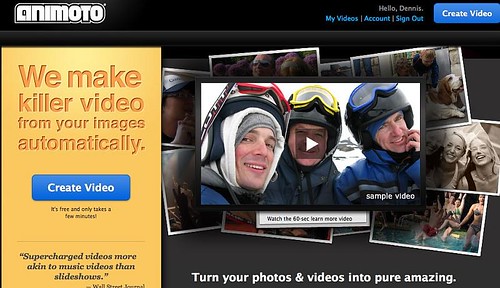 |
| cc licensed ( BY NC SA ) flickr photo shared by dennisar |
Animotos for Spring 2012 students on a wiki page.
Some of the ideas that teacher Kathy Wickline suggested on Read/Write/Think website for using Animoto include:
- Students introducing themselves. One of the Education 584 teachers in the West Hartford Cohort did this with his 6th graders. Take a look at his blog post where he includes three samples from his students, "Pulling It All Together."
- Use of Animoto for students to recap a research project. This option can be offered as an alterative to the classic PowerPoint.
- Set up an Scavenger Hunt in which students go off and take photos to document their findings. My niece did this with campers she supervised when she was a counselor this summer. The campers loved it, and then we assembled their photos in an Animoto. It was nice to share this with parents. In a school setting, the Animoto could be posted on a class website and shared with parents.
- Create scrapbooks to review the school year. The Read/Write/Think does not include creating a Scrapbook specifically of a field trip, but one of the former Education spring 2012 students did just that. She created a scrapbook using photos of biweekly field trips her students made to a local farm, "Farm Trip Animoto." Another teacher from the Spring 2012 also used Animoto for a field trip summary, "Field Trip Animoto."
Given the valuable ideas the Read/Write/Think site offers, including organizing setting up a class Animoto site, I suggest going right to the post as well as following some of the links in the post. "Bringing Lessons to Life with Animoto."
Once you go the post on Read/Write/Think, notice the teacher, Kathy Wickline, who created the post, also has other contributions.
If you click on her Profile link, you will find other lesson ideas she contributed to the Read/Write/Think site. She has lots of good ideas for using other Web 2.0 and other tools such as:
Once you go the post on Read/Write/Think, notice the teacher, Kathy Wickline, who created the post, also has other contributions.
 |
| Screen Capture done with Awesome Screen Capture |
If you click on her Profile link, you will find other lesson ideas she contributed to the Read/Write/Think site. She has lots of good ideas for using other Web 2.0 and other tools such as:
- Voki as a way to create commercials
- Prezi in relation to historical fiction
- Glogs for book reports
- Book Trailers created with PhotoStory 3 including a template for students to organize the trailer
Let us know what ideas you gather about using Animoto? If you are not yet following the Read/Write/Think site, you might consider doing so. Take a look at the site's homepage to get an idea of the wealth of resources offered. Read/Write/Think.
Monday, April 15, 2013
Amazing Use of LiveBinder to Showcase Students' Web 2.0 Projects
Just caught this excellent LiveBinder that catalogues middle school students' use of Web 2.0 tools including Animoto, Google Sites, VoiceThread and Glogster. What a wonderful way to celebrate student achievement.
Take a look, and see if you glean ideas for using LiveBinders or any of the tools featured. Have you ever considered using a tool like LiveBinders to archive and showcase students' projects?
Here is the link to the Live Binder: Web 2.0 -- A Celebration of Student Work. Below are screenshots form the Blogging and Google Site sections.
Take a look, and see if you glean ideas for using LiveBinders or any of the tools featured. Have you ever considered using a tool like LiveBinders to archive and showcase students' projects?
Here is the link to the Live Binder: Web 2.0 -- A Celebration of Student Work. Below are screenshots form the Blogging and Google Site sections.
Thursday, January 24, 2013
The Writing Process
Stacy, a 4th grade teacher, in the West Hartford Cohort created this Animoto on the Writing Process as a way to introduce her elementary students to the writing process: "The Writing Process."
The Animoto video is a helpful way to get discussion going about the research process. Once students view the video, a teacher can then lead them through a discussion of how what they watched will apply to their upcoming project. Look at the video, and then think of ways in which you can use Animoto to introduce an upcoming project in your class. Share your ideas by leaving a comment.
Click on the picture or the hyperlink below it to access the video at the Animoto site.
The Writing Process
Friday, January 27, 2012
Animoto: Quick Way to Create Video from Images
What is Animoto and What Does It Do?
Animoto is a popular Web 2.0 tool for making movies from collected images. These images can be photos or pictures located online. The images are collected and then uploaded into Animoto. Once uploaded, the series of images can be rearranged and specific ones can be deleted.
Music from the site can be selected to play in the background. In addition, depending upon the final template chosen to create the movie, text can be added. However, text can be added in only a limited way, and with some templates, text can only be added at the beginning or end of the show.
Once your presentation is completed and saved, Animoto will create a "mix," automatically making the movie for you. An email will let you know when the mix is completed. You will click on the link and be able to view your new "movie."
Within your Animoto account, you can store the movies you create and access them from there. You can also embed your Animoto "movie" into your blog, which is a good idea, as you will have easy access to it and others can write comments in your blog about your movie.
Animoto: Big Buddies with Kindergarteners
Here is an example of an Animoto created by a kindergarten teacher featuring activities in her classroom based on a Big Buddies project. The project used photographs that were uploaded to Animoto. Music was then selected. The final "mix" is the video: To learn more about the project, after viewing the video, click on the link to the teacher's blog.
I found this example on kindergarten teacher Marie Knee's blog The KinderKids' Blog
Animoto to Capture Scenery or For Geography Lesson
Here's one of the first Animoto displays I created. The photos are from a trip I took to Costa Rico. I used Animoto as a fast way to show others photos from the trip. Given the incredible geography of the country, I also realized this kind of movie could be integrated into a geography study of countries in Central America, or even a science lesson on flora or fauna. Did you know the national flower of Costa Rico is the orchid, which grows in the wild? Did you know that Costa Rico has more species of birds than the US and Canada combined though the country is no larger than the state of West Virginia? Did you know Costa Rico has no military? The government instead uses its funds for protection of the environment and to promote ecotourism. Did you know that the typography of Costa Rico is largely shaped by volcanoes, which are still active today?
As you view this Animoto, you will see I still need to edit it to remove some of the photos. That is easy to do: I just need to go back into my Animoto account, open the video, edit it, and then save it for another "mix."
Animoto to Teach an Elementary School Math Lesson on Geometry
Recently, I learned of an Animoto a 1st-2nd grade teacher created with her students to reinforce what they were learning about geometric shapes. Aviva Dunster, the teacher, offered this information on her class blog:
"This afternoon, we went on a Shape Hunt around the school. Students had to find and photograph different shapes. Here’s a short Animoto slideshow with some of the photographs. What shapes do you see in these photographs? What are some of the properties of these shapes? What other objects do you know that are the same shapes?"
Here's the Animoto the class created.
Animoto to Teach Social Studies: Commercials of Historic Figures
Here is a link to find a series of Social Studies "Commercials" on Historic Figures that students created for a class project. You'll find 8 examples using the link.
I embedded one to tempt you use the link, to see more. Notice how the teacher conveniently created a table of contents to find the examples: Social Studies "Commercials" on Historic Figures
Make your own photo slideshow at Animoto.
Animoto to Teach Social Studies Lesson in 1st Grade Classroom
On her Education 584 blog, Roseanne Field has created a blog posting that includes several Animoto Videos her students created to complement the social studies curriculum. Check her blog posting. There you will also see one that two children created for their mother in celebration of her birthday.
Now that you have seen a bunch of Animoto videos, surely you have ideas for using Animoto in the classroom or for other professional needs. Share those ideas with us, posting a comment. What are some ideas you have for using Animoto in the classroom, for professional purposes, or personal enjoyment? What is the next Animoto you plan to create? Discuss your ideas for using Animoto in the comment section.
Before signing up for your own Animoto account, be sure to use the code you have for creating a free account, which is good for approximately six months.
Subscribe to:
Posts (Atom)














