This video was made by high school students describing what schools should be like. It was posted by Amy Burvall in a Google Community to which I belong: The Educational Technology MOOC. Take a look at the video. Would you consider making a video such as this one with students you know? Why not try it? Based on grade level, how do you think the responses would vary? What might elementary school students say? What about middle school students? These are high school students in this video. What about college students? Undergraduates? Graduate students? You, in this course? In fact, what do you think graduate school should be? Should we record your responses? Do we listen to our students enough about what schools should be like?
Here you'll find ideas for promoting literacy through the use of technology. Please feel free to leave comments after posts.
Sunday, March 24, 2013
Wednesday, March 20, 2013
Creating a Form with Google Docs
Here are some simple directions:
1) Go to Google Drive. Select Create. Select Form. Select a Theme. (Select a Theme is in the short menu bar at the top of the screen once you Select Form.)
2) Give your form a name. Type in basic directions for the respondent.
3) Begin to author questions. Note the question types: text, paragraph text, multiple choice, check box, etc. Select the appropriate type. Type in the necessary information. Suggestion: make all questions required. You can edit a question, using the pencil icon. Use Add Item to continue to next question. (Note the options to Duplicate and Delete, which are next to the pencil icon. Use Duplicate if your next question will be similar but just will need some wording changes. This option is handy if using the "check box" format, for instance, offering choices such as Yes, No, Undecided, because you won't have to retype the choices, but will just need to type in your question.)
4) Continue the process until all questions are entered. Remember you can use the pencil icon to edit any question.
5) When finished, use the option Send Form. You will have a URL for the form. One option is to embed the form. Select that option if you plan to embed the form in a blog post. However, if you were emailing the link to someone, you can copy and paste the long URL into a URL shortener, such as Google URL Shortener at: http://goo.gl/
Here is an example of a form I created and embedded in this post. Because I am embedding it, you will see the actual form and not a link to it. You need to use the HTML tab in Blogger to paste in the embed code. The embed code will paste in the form with a width of "760," which you can change. Suggested change for width: "375"
To view the responses to your form, go to Google Drive. Find the name of the form. Click to open it. You will see your responses in spreadsheet format (rows and columns). This is just the basics to get you started with forms. If you have further questions, type them in the comment section. Also, let us know how you might use forms in your teaching or professional work. Remember, you don't have to embed a form in a blog post or website to send it to respondents. You can send the URL, but if doing so, it is a good idea to shorten the URL by using a site such as Google URL Shortener (see above).
Remember to complete the survey, you will need to use the scroll bar alongside the survey. If you were to send the form to someone, this would not be necessary. The respondent would see the whole form. I am inserting a link here for you to see the form in full. To do so, I copied the URL for the form in full, and using that URL, typed text and used the Link option in Blogger to make a hyperlink to that URL. Ice Cream Survey. However, for convenience, the option to embed a form right into a blog post, as done here, makes the process more immediate for the reader/viewer.
Here is a quick YouTube tutorial that reviews some of these basics.
Remember if you have lingering questions, use the comment feature, and also let us know how you might use Google Forms in the future. If you have already used Google Forms, share how you have used it with students or professionals.
1) Go to Google Drive. Select Create. Select Form. Select a Theme. (Select a Theme is in the short menu bar at the top of the screen once you Select Form.)
2) Give your form a name. Type in basic directions for the respondent.
3) Begin to author questions. Note the question types: text, paragraph text, multiple choice, check box, etc. Select the appropriate type. Type in the necessary information. Suggestion: make all questions required. You can edit a question, using the pencil icon. Use Add Item to continue to next question. (Note the options to Duplicate and Delete, which are next to the pencil icon. Use Duplicate if your next question will be similar but just will need some wording changes. This option is handy if using the "check box" format, for instance, offering choices such as Yes, No, Undecided, because you won't have to retype the choices, but will just need to type in your question.)
4) Continue the process until all questions are entered. Remember you can use the pencil icon to edit any question.
5) When finished, use the option Send Form. You will have a URL for the form. One option is to embed the form. Select that option if you plan to embed the form in a blog post. However, if you were emailing the link to someone, you can copy and paste the long URL into a URL shortener, such as Google URL Shortener at: http://goo.gl/
Here is an example of a form I created and embedded in this post. Because I am embedding it, you will see the actual form and not a link to it. You need to use the HTML tab in Blogger to paste in the embed code. The embed code will paste in the form with a width of "760," which you can change. Suggested change for width: "375"
To view the responses to your form, go to Google Drive. Find the name of the form. Click to open it. You will see your responses in spreadsheet format (rows and columns). This is just the basics to get you started with forms. If you have further questions, type them in the comment section. Also, let us know how you might use forms in your teaching or professional work. Remember, you don't have to embed a form in a blog post or website to send it to respondents. You can send the URL, but if doing so, it is a good idea to shorten the URL by using a site such as Google URL Shortener (see above).
Remember to complete the survey, you will need to use the scroll bar alongside the survey. If you were to send the form to someone, this would not be necessary. The respondent would see the whole form. I am inserting a link here for you to see the form in full. To do so, I copied the URL for the form in full, and using that URL, typed text and used the Link option in Blogger to make a hyperlink to that URL. Ice Cream Survey. However, for convenience, the option to embed a form right into a blog post, as done here, makes the process more immediate for the reader/viewer.
Here is a quick YouTube tutorial that reviews some of these basics.
Remember if you have lingering questions, use the comment feature, and also let us know how you might use Google Forms in the future. If you have already used Google Forms, share how you have used it with students or professionals.
Tuesday, March 19, 2013
Watch This 2nd Grader Demo Evernote
Teachers have been using Evernote to record students at work, but in this video, a 2nd grader explains how she is using Evernote to improve fluency and other skills. She also gives a quick overview of the use of Evernote for recording and storing purposes. Take a look, and tell us what you think. Do you know of classrooms where Evernote is being used in this way?
The teacher is Mrs. Gleason, who has other classroom videos on YouTube. Check Mrs. Nicole Gleason's Feed on YouTube to learn more about what is happening in her classroom.
I recently heard from Mrs. Gleason and she sent me to another video from her class on students developing fluency. Here it is.
The teacher is Mrs. Gleason, who has other classroom videos on YouTube. Check Mrs. Nicole Gleason's Feed on YouTube to learn more about what is happening in her classroom.
I recently heard from Mrs. Gleason and she sent me to another video from her class on students developing fluency. Here it is.
Sunday, March 17, 2013
Kidblog Keeps Getting Better
For all those Kidblogging or to-be Kidblogging teachers, in case you missed this announcement, I am posting a link to learn about the new features. Click on the image below to access the information about the 14 New Kidblog Features. And if you're not using Kidblog, you might start wondering why you're not. We already know blogging empowers students and avails them of powerful ways to communicate, interact, and engage. Although I don't endorse any individual product, I must say the folks at Kidblog figured out a lot to make blogging safe, easy, and productive for students. Plus, the platform easily creates a community of learners within the classroom as well as outside the classroom, especially as students join with other blogging classrooms. And don't let the name put you off. High school teachers, not just elementary and middle school teachers, have adopted Kidblog for its ease of use and versatility.
A great way to explore how teachers use platforms such as Kidblog is by checking #comments4kids on Twitter. Just enter the hashtag and term in the Twitter search box, and you'll find teachers inviting you to read their students' blogs.
For beginners, Linda Yollis, a long-time blogging teacher, suggests these tips for getting started.
And if you say you don't have time for students to blog, check how blogging meets the new Common Core with this resource:
In particular, note that "production and distribution" are included in the writing standard. Blogging does both and also addresses collaboration, another skill included in the writing standard.
So will you implement blogging any time soon with students? Why or why not? If you already have integrated blogging, how's it going for students? How are they reacting? Are they meeting the standards noted in Digital Literacy Demands of Common Core?
Saturday, March 16, 2013
Rethinking Learning in the 21st Century
In reviewing a document that came across my screen today addressing Common Core State Standards (CCSS) and what they mean for interdisciplinary teaching, one of the first links was to this video, which I have seen before, but thought to share now for discussion purposes.
In addition, the resource "The Common Core: 12 Discussion Starters for Secondary Teachers" includes links to a wealth of resources, all worth exploring.
Each day, new information emerges related to common core standards. Some of the online resources lead to lesson plans, others articulate the merits and demerits of the standards, while others address the inevitable standardized testing. Recently, there's been a spate of articles about machine-scoring of essays. For instance, check this article, "Humans Fight Over Robo Scoring."
What's your favorite common core resource? What's been your response to the standards? Are they new, or old shoes with remodeled soles?
In addition, the resource "The Common Core: 12 Discussion Starters for Secondary Teachers" includes links to a wealth of resources, all worth exploring.
Each day, new information emerges related to common core standards. Some of the online resources lead to lesson plans, others articulate the merits and demerits of the standards, while others address the inevitable standardized testing. Recently, there's been a spate of articles about machine-scoring of essays. For instance, check this article, "Humans Fight Over Robo Scoring."
What's your favorite common core resource? What's been your response to the standards? Are they new, or old shoes with remodeled soles?
Wednesday, March 13, 2013
Just Some Humor for the Day
Wish it ended differently, but you'll get the point. Plus, you can study up on your French language
skills.
Paper vs iPad from Juokorama on Vimeo.
Maybe you've seen this commercial already, but it does make a point about iPads and how we live today. Enjoy. We all need a good laugh. Plus, spring is almost here!

cc licensed ( BY NC ) flickr photo shared by ashokboghani
skills.
Paper vs iPad from Juokorama on Vimeo.
Maybe you've seen this commercial already, but it does make a point about iPads and how we live today. Enjoy. We all need a good laugh. Plus, spring is almost here!
cc licensed ( BY NC ) flickr photo shared by ashokboghani
Anyone Can Create Digital Stories
This short video presents a good overview of the digital story process. I like the index method for creating a storyboard or collecting ideas, but eventually I prefer to see my narration typed because reading from handwritten notes, whether I am reading them or someone else, is not as crisp as typed ones. However, if you're making digital stories with a group of students, notecards or typed notes cut out in strips for each student might work well to move the script along.
For those using PhotoStory 3, here is a 7-minute video that incorporates the features you will need to use, including the reminder to also save your work as Project, so you can go back and edit it. Remember, if you need to download PhotoStory 3, only do so from the official Microsoft site. Other sites offering the download may be bogus and result in also downloading a virus. This is true for downloading in general, so exercise caution every time you try to download from any site.
Questions about the digital story project can be posted to our EDUC 584 Google Community which will expedite others seeing it in the event that they too have the same concern or have the answer to one of your questions.
For those using PhotoStory 3, here is a 7-minute video that incorporates the features you will need to use, including the reminder to also save your work as Project, so you can go back and edit it. Remember, if you need to download PhotoStory 3, only do so from the official Microsoft site. Other sites offering the download may be bogus and result in also downloading a virus. This is true for downloading in general, so exercise caution every time you try to download from any site.
Questions about the digital story project can be posted to our EDUC 584 Google Community which will expedite others seeing it in the event that they too have the same concern or have the answer to one of your questions.
In Celebration of Pi Day
Tomorrow, March 14, is Pi Day, so thought I would share some ideas for implementation in the classroom and for celebrating.
But first you might ask, "What is Pi Day and How Did It Originate." (See Scientific American post.)
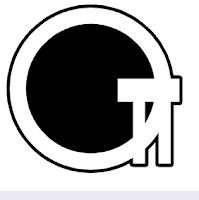
In this blog post, PiDay! , find a list of activities, lessons, and more--including links to a variety of resources.
TeachersFirst Pi Day Resources lists activities by grade level to celebrate PiDay.
From Eutopia, check Celebrate Pi Day: Seven Classroom Activities for PiDay, with links to resources to lesson plans and more, including a link to the National Council of Teachers of Math site to find specific resources there.
And if you're on Twitter, be sure to follow NCTM at
From Flobabulary, click below to access information:
These resources are taken directly from the Annenberg Learner Update website under the category, Connecting Learning with Special Days:
"Pi Day (March 14)
Celebrate the value of pi, approximately 3.14, with the following resources:
 We usually consider pi to be a universal constant, and it can be, but that depends on which universe we are talking about. Mathematics Illuminatedunit 8, "Geometries Beyond Euclid," explains why in a discussion on curvature and higher-dimensional space.
We usually consider pi to be a universal constant, and it can be, but that depends on which universe we are talking about. Mathematics Illuminatedunit 8, "Geometries Beyond Euclid," explains why in a discussion on curvature and higher-dimensional space.
Session 7, “Circles and Pi,” of Learning Math: Measurement investigates the properties of pi and its relationship to the measures of a circle.
What do carpets have to do with pi? See practical applications of pi in the Math in Daily Life interactive. This section of the interactive demonstrates its value in home decorating.
Elementary students use string and tape measures to approximate the value of pi in the lesson "Round About Pi."
For younger learners, you might try this video:
What are your plans for Pi Day? Which of these resources were helpful to you? If we truly believe in interdisciplinary learning, then no matter what grade or level we teach, shouldn't we all be celebrating events like Pi Day and addressing mathematical concepts?
But first you might ask, "What is Pi Day and How Did It Originate." (See Scientific American post.)
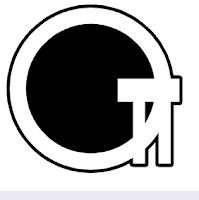
In this blog post, PiDay! , find a list of activities, lessons, and more--including links to a variety of resources.
TeachersFirst Pi Day Resources lists activities by grade level to celebrate PiDay.
From Eutopia, check Celebrate Pi Day: Seven Classroom Activities for PiDay, with links to resources to lesson plans and more, including a link to the National Council of Teachers of Math site to find specific resources there.
And if you're on Twitter, be sure to follow NCTM at
From Flobabulary, click below to access information:
Circles: Circumference & Area
"All You Need is Pi and the Radius"
These resources are taken directly from the Annenberg Learner Update website under the category, Connecting Learning with Special Days:
"Pi Day (March 14)
Celebrate the value of pi, approximately 3.14, with the following resources:
Session 7, “Circles and Pi,” of Learning Math: Measurement investigates the properties of pi and its relationship to the measures of a circle.
What do carpets have to do with pi? See practical applications of pi in the Math in Daily Life interactive. This section of the interactive demonstrates its value in home decorating.
Elementary students use string and tape measures to approximate the value of pi in the lesson "Round About Pi."
Here's a video you might want to share:
For younger learners, you might try this video:
What are your plans for Pi Day? Which of these resources were helpful to you? If we truly believe in interdisciplinary learning, then no matter what grade or level we teach, shouldn't we all be celebrating events like Pi Day and addressing mathematical concepts?
Tuesday, March 12, 2013
Digital Writing Workshop Companion Site
If you haven't looked around the companion website to Troy Hicks's The Digital Writing Workshop, here's a link to access the site:
Digital Writing Workshop Wiki
On the site, you'll find a host of links to access information. There are chapter-by-chapter links as well as links to videos and audio resources. Here is snapshot of part of the homepage of the wiki.
Take a few minutes now to explore the site, and let us know what you recommend to others.
Here's a VoiceThread from the site. Bill Gaskin opens each slide, and his colleagues continue the discussion. Each slide corresponds to another chapter in the book.
Suggestion: bookmark the wiki site, and return to it for specific resources. There is plenty to explore.
Digital Writing Workshop Wiki
On the site, you'll find a host of links to access information. There are chapter-by-chapter links as well as links to videos and audio resources. Here is snapshot of part of the homepage of the wiki.
Take a few minutes now to explore the site, and let us know what you recommend to others.
Here's a VoiceThread from the site. Bill Gaskin opens each slide, and his colleagues continue the discussion. Each slide corresponds to another chapter in the book.
Suggestion: bookmark the wiki site, and return to it for specific resources. There is plenty to explore.
Too Many Options, Too Many Choices
Every day it seems I come across another way to expand teachers' professional development. We no longer need to rely on our school systems or attending conferences to keep up to date. Much is available to us at our fingertips.
For instance, I use a variety of tools to curate resources that I find online. These include Pinterest, Diigo, Scoop.It, Live Binders, and Pocket, as well as the iPad apps Flipbook and Zite.
Recently, I signed up for another resource, which looks promising not so much as a curating tool, which it is, but as a visually appealing way to share resources on a particular topic. The tool is Edcanvas, which is an appropriate name for what this tool does.
Given the emphasis on pushing for the integration of digital storytelling in the curriculum, I thought I would share an example I found from a colleague who has been using EdCanvas. This specific Edcanvas focuses on digital storytelling. Edcanvas: Digital Storytelling, by Kimberly Powell.
Once you sign up for an account, you can save canvases others have created to your own account for future reference. In that regard, this site reminds me of LiveBinders, another resource to check out if you have not already.
Edcanvas is fairly new, but I like the various options it offers for sharing. In addition to sharing a canvas by providing a direct link to it, canvases can be sent to and shared through accounts like YouTube, Flickr, Blogger, and Twitter. Here is a screen capture of Kimberly's Digital Storytelling Canvas. Note where I have marked with arrows the options to Play, Copy, and Share (+, which when clicked opens a list of places to share a canvas.)
For instance, I use a variety of tools to curate resources that I find online. These include Pinterest, Diigo, Scoop.It, Live Binders, and Pocket, as well as the iPad apps Flipbook and Zite.
Recently, I signed up for another resource, which looks promising not so much as a curating tool, which it is, but as a visually appealing way to share resources on a particular topic. The tool is Edcanvas, which is an appropriate name for what this tool does.
Given the emphasis on pushing for the integration of digital storytelling in the curriculum, I thought I would share an example I found from a colleague who has been using EdCanvas. This specific Edcanvas focuses on digital storytelling. Edcanvas: Digital Storytelling, by Kimberly Powell.
Once you sign up for an account, you can save canvases others have created to your own account for future reference. In that regard, this site reminds me of LiveBinders, another resource to check out if you have not already.
Edcanvas is fairly new, but I like the various options it offers for sharing. In addition to sharing a canvas by providing a direct link to it, canvases can be sent to and shared through accounts like YouTube, Flickr, Blogger, and Twitter. Here is a screen capture of Kimberly's Digital Storytelling Canvas. Note where I have marked with arrows the options to Play, Copy, and Share (+, which when clicked opens a list of places to share a canvas.)
When you hit the Play Canvas (see arrow in upper left corner), the resources that have been archived on that canvas will play as slide show. Additionally, from the main page of a canvas, you can click on the chain icon to go directly to an archived resource, and then if that resource is of interest to you, click on its image to go directly to the resource on the Internet.
In some ways, Edcanvas reminds me of Pinterest, but Edcanvas seems easier to use for sharing resources on a specific topic or area of interest. Overall, I like the slide view and the ease of sharing canvases with others as well as copying a canvas to your own Edcanvas account.
The site features on its Gallery page canvases others have created by subject areas. Here is a partial screen capture to show how featured canvases are organized by subject area.
Edcanvas is intended for educational use as its name implies. When you have a few moments, look into Edcanvas: Digital Storytelling, by Kimberly Powell. This example will offer a glimpse of how Edcanvas works for curating and sharing and how to navigate around a canvas.
Happy exploring, and if you do explore, please leave a comment to let us know your impressions.
Sunday, March 10, 2013
The Quagmire of Copyright
John Green, author of the best-seller novel The Fault In Our Stars, created this video illustrating the complexity of copyright in an age where remixing others' works is increasingly popular. Although this is not an uncommon phenomenon, in his humorous video, he asks intriguing questions as he tracks down contributors to a poster based on his book.
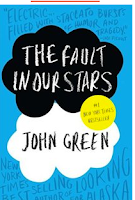
Oh and if you don't know about Green's bestseller, The Fault In Our Stars, be sure to find out. I've heard from librarians and many others it's one of the best books of the year. Learn more about The Fault in Our Stars, and read some quick reviews.
What's your response to Green's message about copyright? What concerns do you have about copyright in the age of Internet, online collaboration, and ready access to photographs, music, and so much more?
If you've read Green's The Fault in Our Stars, do you agree with the rave reviews? (The novel ties in the "Number 1" slot with The Perks of Being a Wallflower on many Young Adult Best Sellers Lists.)
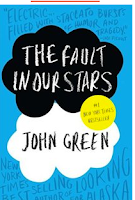
Oh and if you don't know about Green's bestseller, The Fault In Our Stars, be sure to find out. I've heard from librarians and many others it's one of the best books of the year. Learn more about The Fault in Our Stars, and read some quick reviews.
What's your response to Green's message about copyright? What concerns do you have about copyright in the age of Internet, online collaboration, and ready access to photographs, music, and so much more?
If you've read Green's The Fault in Our Stars, do you agree with the rave reviews? (The novel ties in the "Number 1" slot with The Perks of Being a Wallflower on many Young Adult Best Sellers Lists.)
Saturday, March 9, 2013
Passionate Teachers
Wallingford, Connecticut, 8th grade social studies teacher Paul Bogush created this video. He is looking for responses from per-service teachers, teachers, and other educators. After watching the video, you can respond to him on his blog at this post, "Passion."
What does his video suggest to you about the field of education? Do you agree with Paul's viewpoint?
What does his video suggest to you about the field of education? Do you agree with Paul's viewpoint?
Wednesday, March 6, 2013
Students Writing Digital Stories with PhotoStory 3
View these two digital stories created by groups of five students in elementary class in a unit on famous Black American. Lucia posted her students' digital stories on her blog. These digital stories speak to the power of students to create digital stories that require writing the script, reading their lines, and timing their script to match the photos and images they collected. They also had to do the research to collect the facts for their script, so a lot of literacy skills were involved. Let us know what you think.
Feel free to post a comment on Lucia's blog post as well as here. Since the digital stories were created with PhotoStory and then uploaded to YouTube, it is also possible to embed them here, but let Lucia and her students know you viewed their work by posting to Lucia's blog, known as "Lucy's Blog." Here is the direct link to her blog post, "Literacy Project."
George Washington Carver
Wilma Rudolph
Feel free to post a comment on Lucia's blog post as well as here. Since the digital stories were created with PhotoStory and then uploaded to YouTube, it is also possible to embed them here, but let Lucia and her students know you viewed their work by posting to Lucia's blog, known as "Lucy's Blog." Here is the direct link to her blog post, "Literacy Project."
George Washington Carver
Wilma Rudolph
Tuesday, March 5, 2013
7th Grader's Personal Learning Environment
In case you have not caught this video of a 7th grader explaining her personal learning environment (PLE), I am posting it now to open up discussion about how students can and will learn using digital tools. Incidentally, this videos was posted to YouTube in 2009.
Subscribe to:
Comments (Atom)






